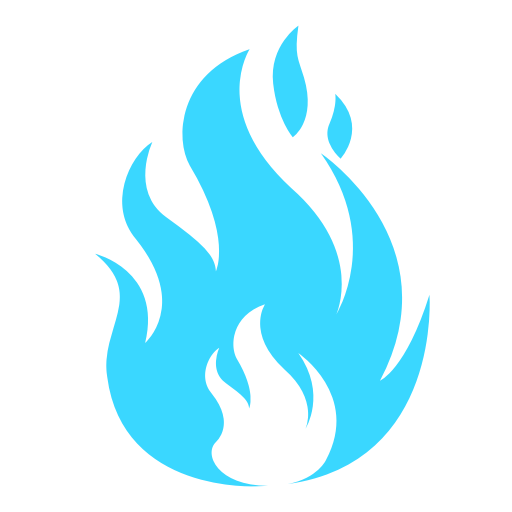Inbox Crazy
Once I came back from a week-long holiday. I opened my Gmail — 500+ new emails sitting in my inbox. “Inbox zero” status — Gone! I set aside half a day to triage them. 80% of them are newsletters, company updates, marketing emails. 15% are transactional emails like invoices, bank notification, order confirmation, etc., while a handful of them require me to reply to them (CA asking me for some document, someone reached out to me, etc.).
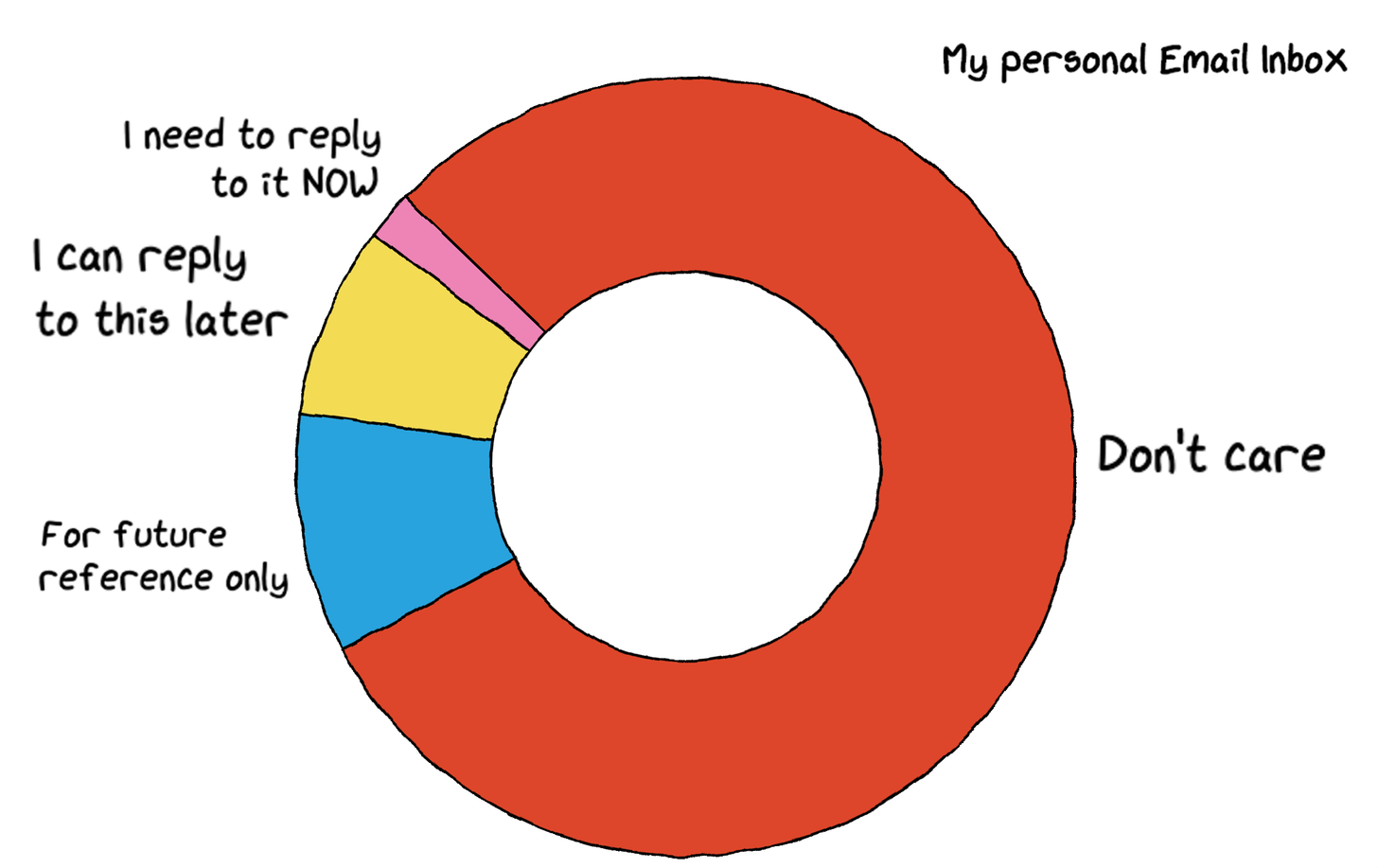
The above incident has happened to me too many times until a few weeks ago. I have been on the Inbox Zero wagon since I started working professionally. I don’t remember who taught me this philosophy, but it got ingrained in me. Both my professional and personal emails were clean, organized, labeled, etc. But no matter how many rules, workflows, learning keyboard shortcuts I tried, it never really worked. Inbox Zero was a game that I would always lose if I ignored my emails for a while.
I even tried RSS readers to move all my subscription emails outside my email to achieve inbox zero. I thought I had solved this problem in theory, but quickly I realized now I have two problems instead of one. Now there were two inboxes, and neither achieved the Inbox Zero status.
Eventually, I gave up all RSS readers, and I found this nifty little tool: Blogtrottr. It basically allows you to subscribe to any website and sends it to you via email. I have even subscribed to sites that don’t have a newsletter functionality yet, using this app. It works great. So now I was back to having one problem — Inbox Crazy.
My hacks to reach inbox sanity? — Kinda
Over time I realized that it’s impossible to have Inbox Zero all the time, and I defined a new workflow for myself:
Setup
- Changed the setting of the inbox to “Unread first.”
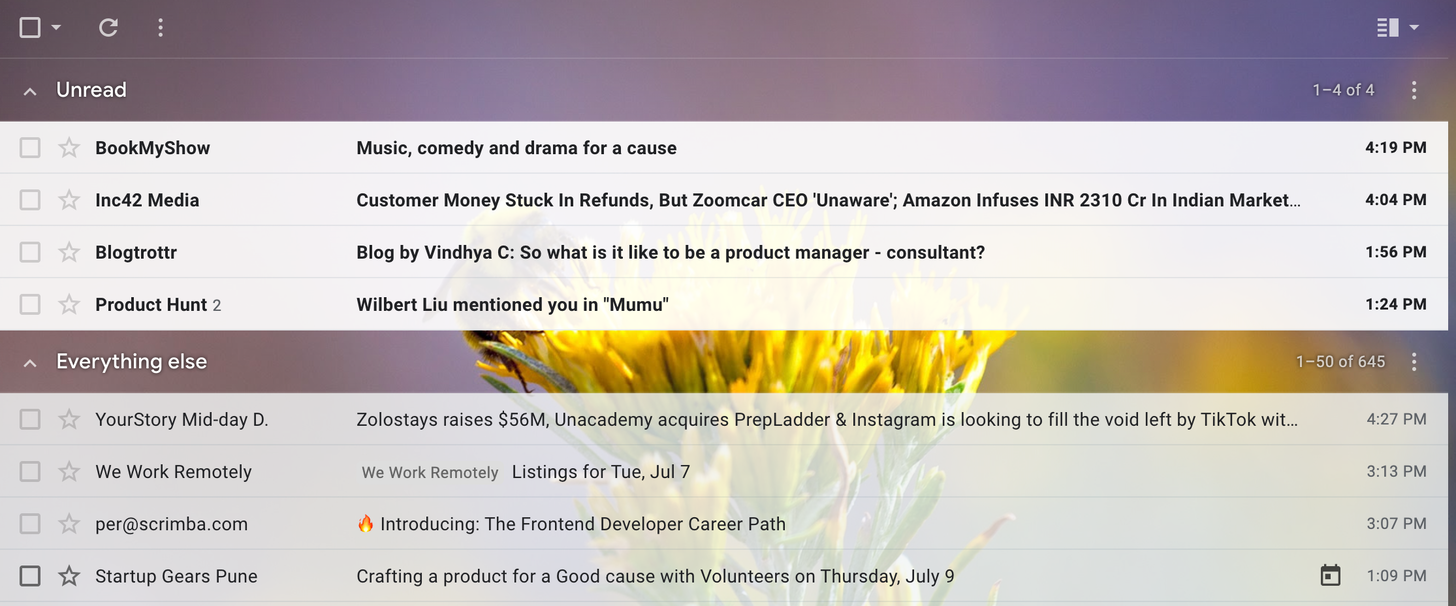
- Enable keyboard shortcuts to improve efficiency in triaging emails.
- Update delete email shortcut from “#” to “d” (as it’s easy to press).
New email workflow hack
| Action | Usecase |
|---|---|
| Mark it as Unread | Any email that I need to reply to/need to come back to (This is why the “Unread First” inbox setting is essential). |
| Keep it as Read but not Archived | Any email where my action is done but a follow up is required. |
| Mark it as Archived | Any email where all the work is done. |
| Unsubscribe | Any email I no longer want or never asked for. |
| Labeling | Don’t worry about labels much (In the past, I had more than 100 labels, doesn’t work!). |
| Starred | Stars don’t really help much. You end up starring everything, so don’t bother. |
| Go Bankrupt | If I have more than 100+ emails due to any reason, Filter all the unread emails quickly based on their subject and bring it down to max 10–20 unread emails. Archive unimportant emails. It shouldn’t take more than 10mins to do this. |
| Inbox Sanity | Not having Inbox Zero for a few days is OKAY (Above rule helps me keep my calm). |
Email is a Todo List out of our control? 🤔
While above solved my problem to an extent, I still felt something was wrong. Then I read this quote:
And I realized the problem is that it’s partly because I have no control over what comes inside my inbox, and what people send to me is immutable. I can’t add notes, I cant’ merge them, can’t change their stupid subjects, etc.
Enter Hey — Email 2.0
On 15th June 2020, Hey went live!
In short, Hey is a new, fresh approach to how we use Emails.
“It’s a redo, a rethink, a simplified, potent reintroduction of email. A fresh start, the way it should be.” — Jason Fried, Co-founder of Hey
I was super excited to give Hey a try. I’ve been using it for almost 2 weeks now. Instead of talking about its features, I’ll talk about various problems I faced with emails, how I solved it previously, and how Hey has changed that!
Problem/Previous Hack/Hey Workflow
Problem #1: Useless Subjects
Problem Example:
“Transaction alert for your ICICI Bank debit card” — Umm not very helpful!
My Previous Hack:
None. Above is notoriously bad when I have to remember what tx this amount is looking at vague email subject/body.
My Hey Workflow:
Just rename the subject to something appropriate! It’s so amazing, I have tears in my eyes every time I do this. I have wasted so much time looking at a particular email, trying to remember what this transaction was really about!
Problem #2: Email 1 and Email 2 are about the same thing!
Problem Example:
- Thread 1: PM Interview at XYZ Company
- Thread 2: Please share your CV
The above emails should have been part of the same thread!
My Previous Hack:
Use my excellent memory to remember the threads which were about the same thing or use advanced search filters to find the two threads. Not very convenient, but kinda works.
My Hey Workflow:
Merge those threads into one a single thread with an updated subject! It’s convenient. Here’s an example of 3 part-transactions of a single order (and renamed the subject).
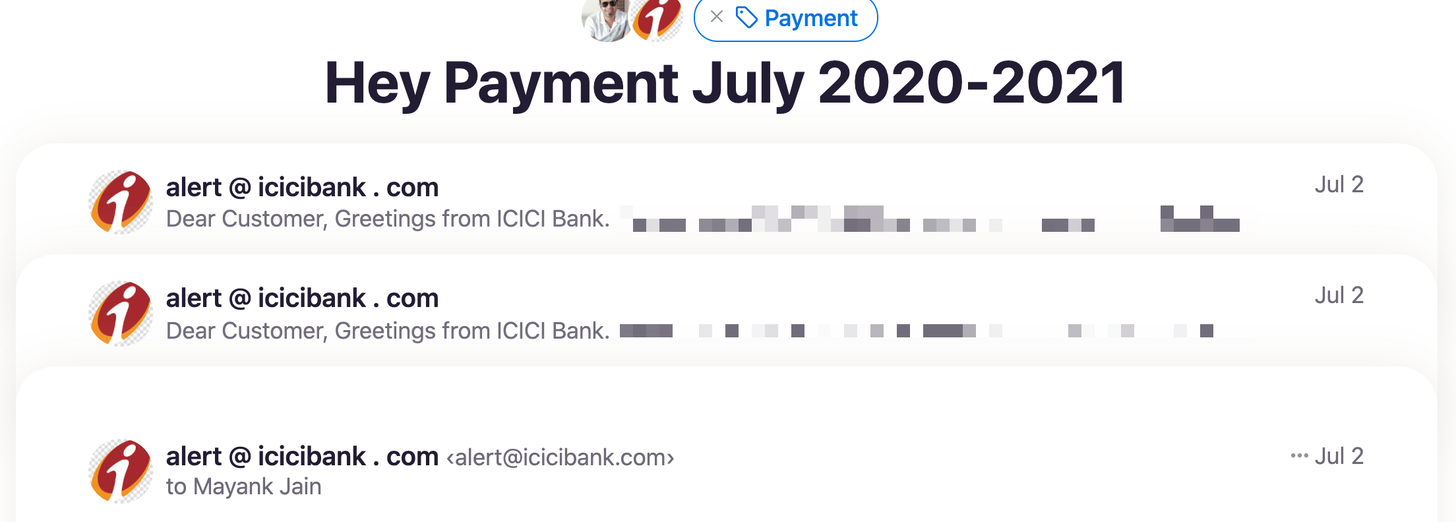
Problem #3: Add some private context to an email
Problem Example:
The email receiver called me instead of replying. I need to note down key points from our conversation privately somewhere for future reference.
My Previous Hack:
Use Notion/Evernote to remember the context (Yeah, not really a solution but meh).
My Hey Workflow:
Just add it to the email using a private note feature! I recently used this to add context to an email for which I replied via Gmail (as I didn’t want to interrupt that thread with new email context)
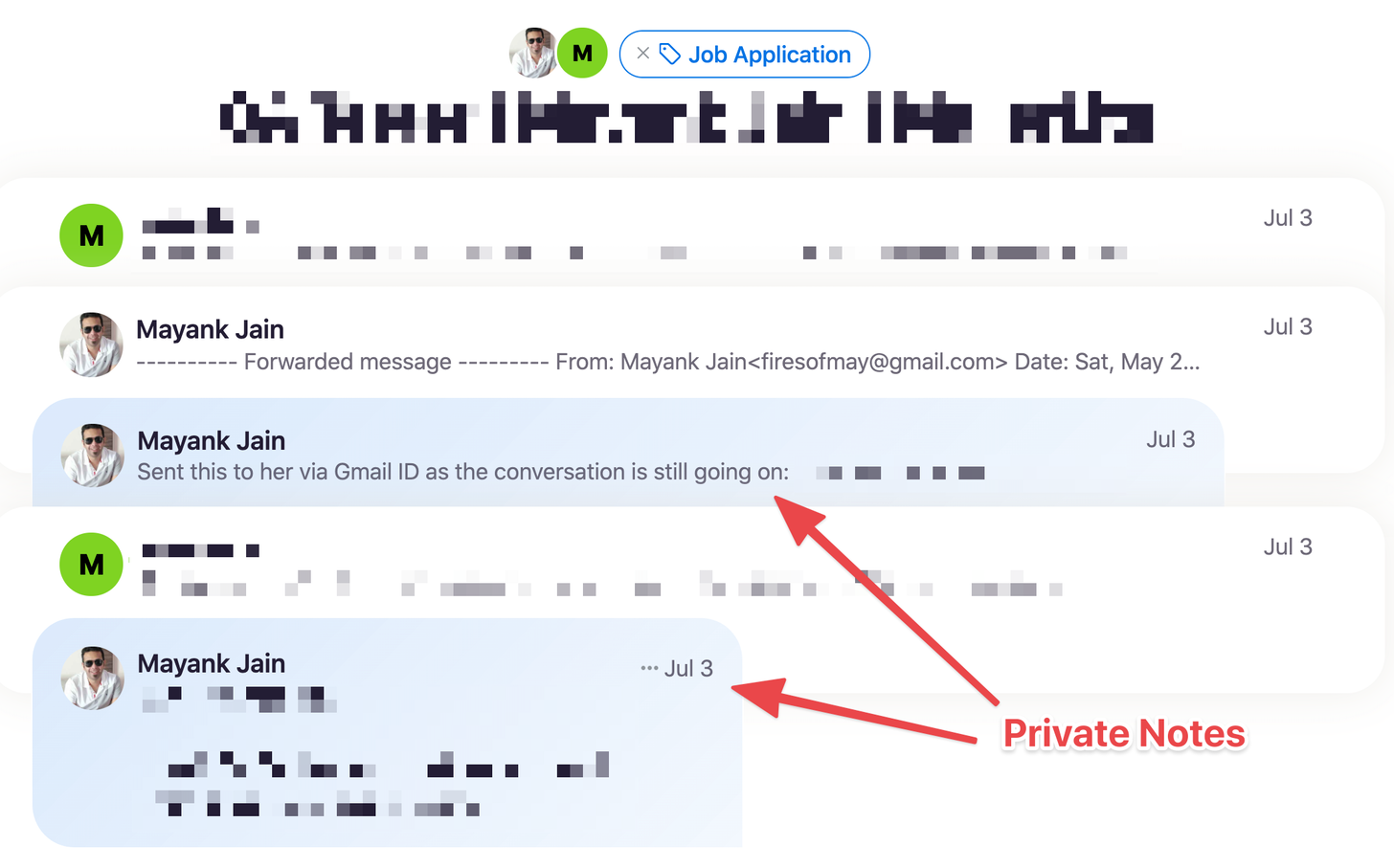
Problem #4: What was the Order ID again?
Problem Example:
Referencing the tracking number mentioned in an email to track my courier on an external website.
My Previous Hack:
Add it to my clipboard search history or snippets app. Works well.
My Hey Workflow:
Even though they have a clipping feature inbuilt, I haven’t used it yet. I still rely on the above workflow but would try it out soon. Here’s a license key that I have clipped from an email for future reference.
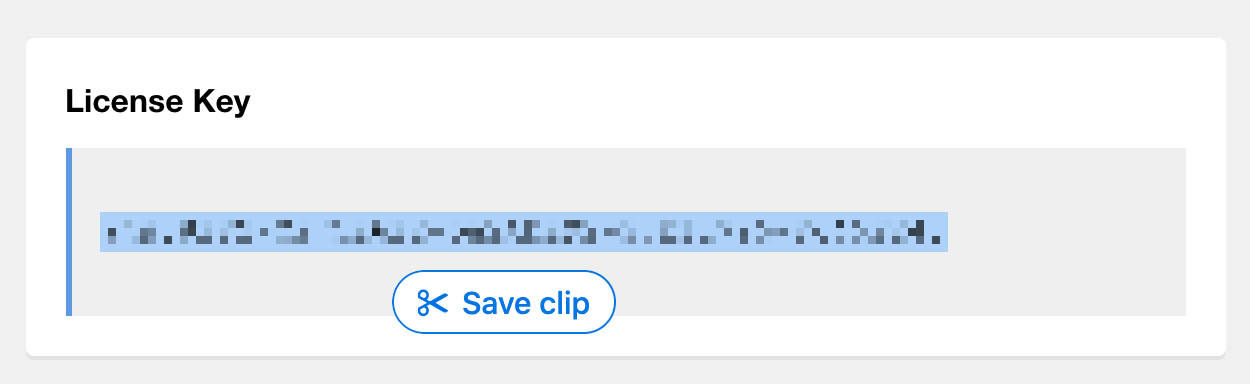
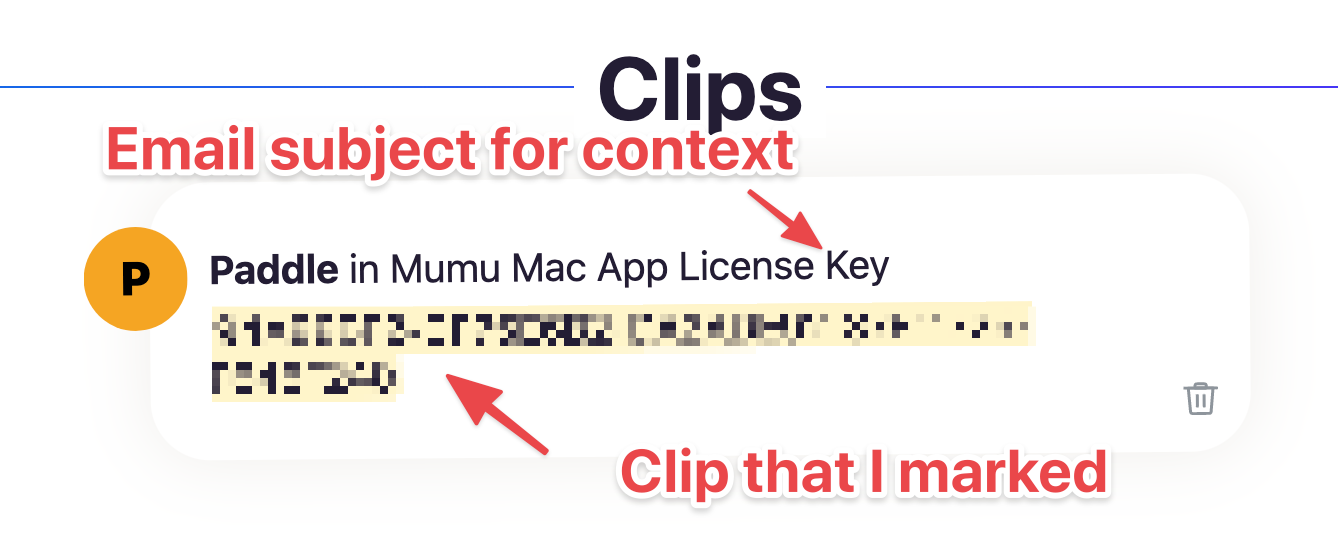
Problem #5: Unknown Senders destroying my Inbox Zen peace
Problem Example:
“Oh, nice! Samuel just emailed me! Wait, Samuel who?”
My Previous Hack:
Promotional Email:
- Easy to unsubscribe: Unsubscribe!
- Hard to unsubscribe: Mark them as spam.
Genuine Email:
- Not urgent: Read it and then unread it to reply back later.
- Urgent (Very rare): Reply instantly
My Hey Workflow:
Just screen them out! It saves so much time as I don’t have to bother about unsubscribing them, telling them why I don’t care about it, sometimes you have to log in just to unsubscribe. Uh! No more: Screen -> Out -> Done!
Some people have asked me if this is a time-consuming process. The answer is Nope 🙅♂️! This is so much better! Also, since this is a one time process per email sender, it’s hardly any work. Plus, you can do this whenever you have time. None of these emails land up in your inbox (or IMbox in Hey terminology).
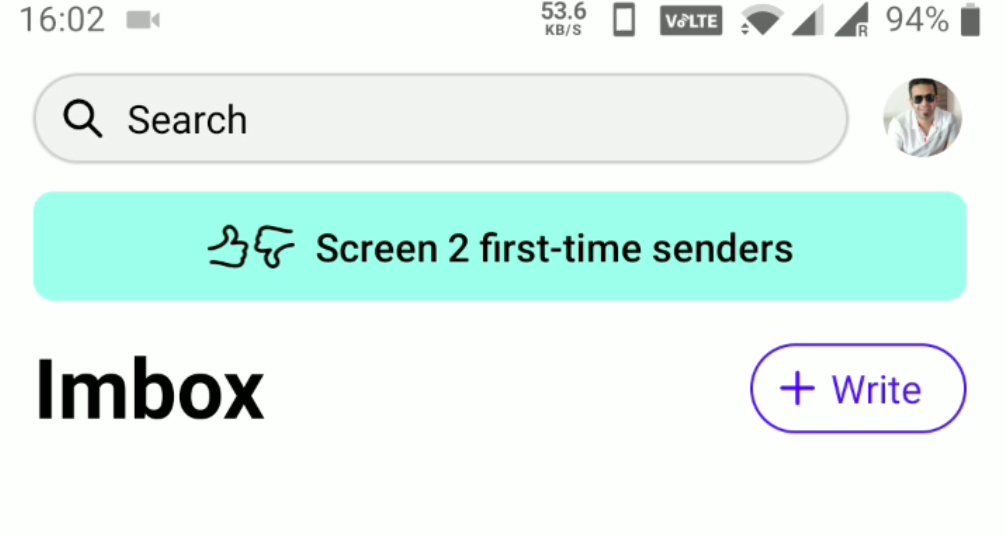
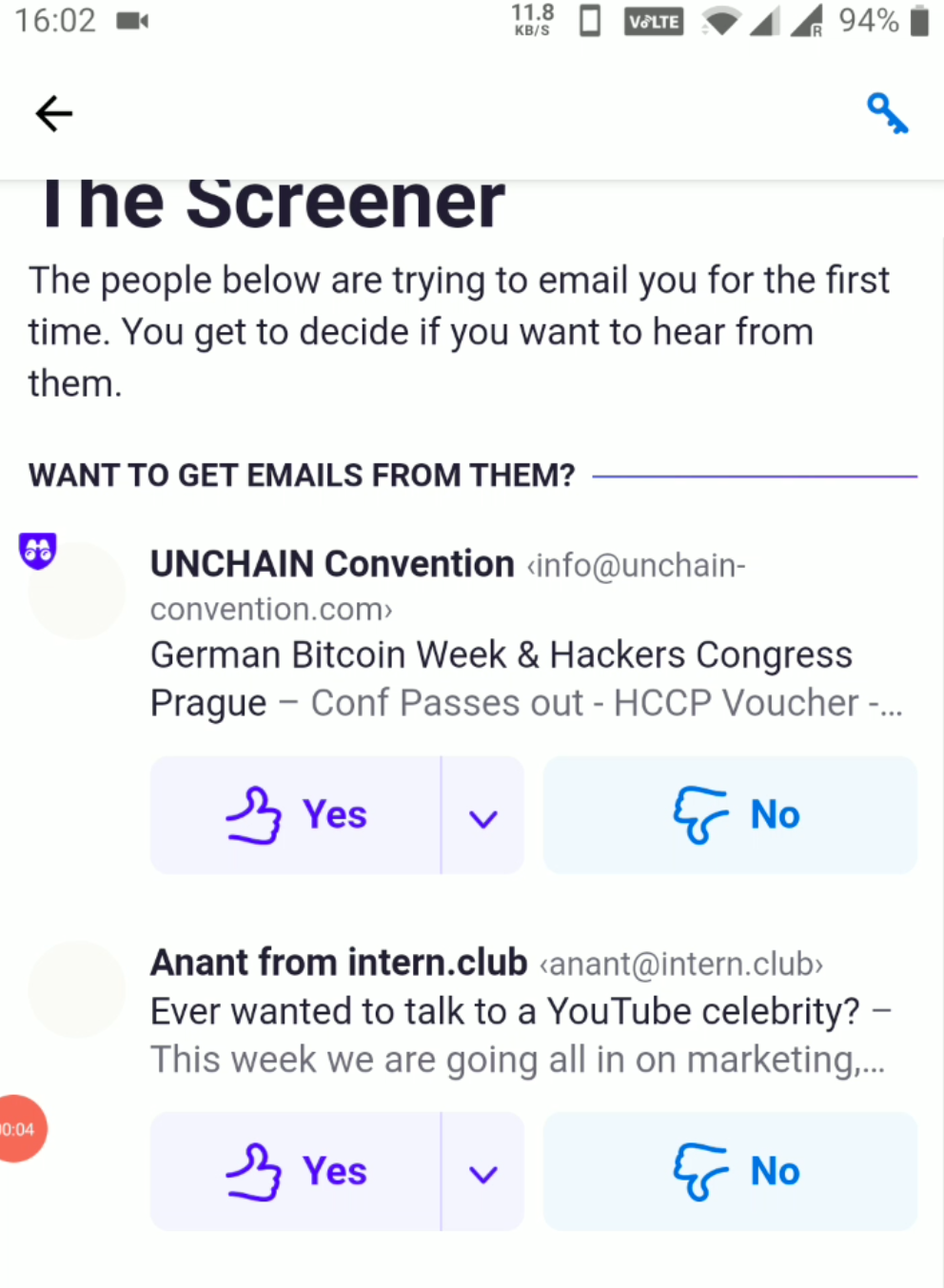
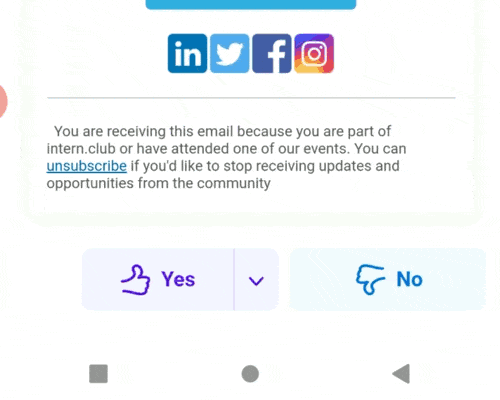
Problem #6: I’m drowning in useless notifications!
Problem Example:
- “Which Nifty Index Fund has the lowest tracking error?” — Don’t care
- “Love poetry? We have something special for you!” — Umm Nope, I don’t!
- “Mayank, Are you looking for ways to keep kids engaged?” — What? I don’t even have kids!
My Previous Hack:
First, I tried to turn off email notifications completely.
But it led to another problem: I missed relevant notifications. Example: When I am applying to a company and they are asking for my availability. Now I have to regularly check emails to make sure I don’t miss anything important.
While it works, this solution is horrible for productivity. I keep getting sucked into triaging new emails but better than getting notifications for every email (or is it?).
My Hey Workflow:
By default, Hey is silent. You can individually enable notifications for a particular sender/thread. This is really useful as I will be prompted only when I want it to.
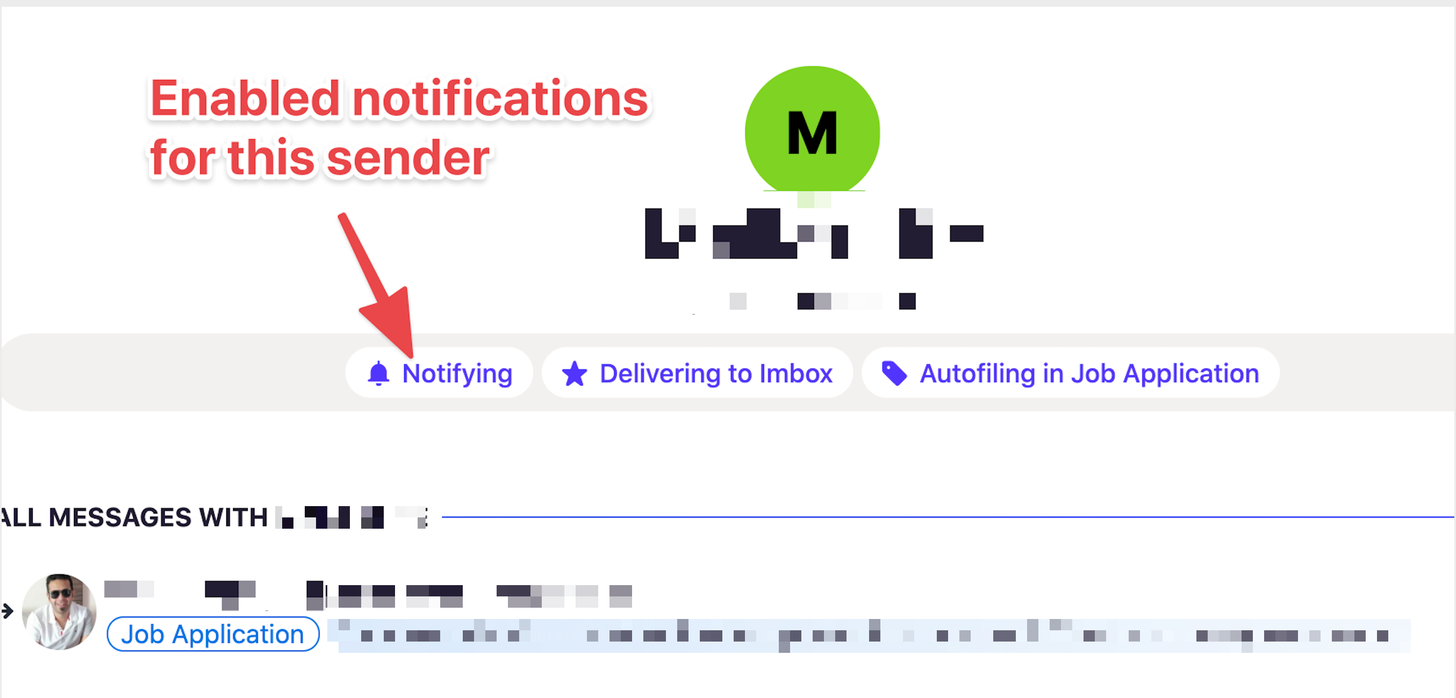
Problem #7: Need to get back to this later
Problem Example:
An email from a friend who reached out to me via email.
My Previous Hack:
Earlier I used to simply mark them as unread. In my head, I would remember whether I want to reply or just read it in detail later. While it worked, it would get mixed with all the new emails that are incoming in my inbox. I have tried marking such emails in a new label but since it’s kinda hidden, which I didn’t like, I restored back to unread as a workflow.
My Hey Workflow:
Hey has two spaces defined just for this:
- Reply Later: Just move any email, I need to reply to later in this space as soon as I see it.
- Set Aside: Any email I need to read in detail belongs to this space (A paid newsletter, for example). Once I am done reading, I would move it out.
You might say well how is that different from labeling in Gmail?
Because it constantly shows me these email spaces in a fan-like view so that I never forget them when required.
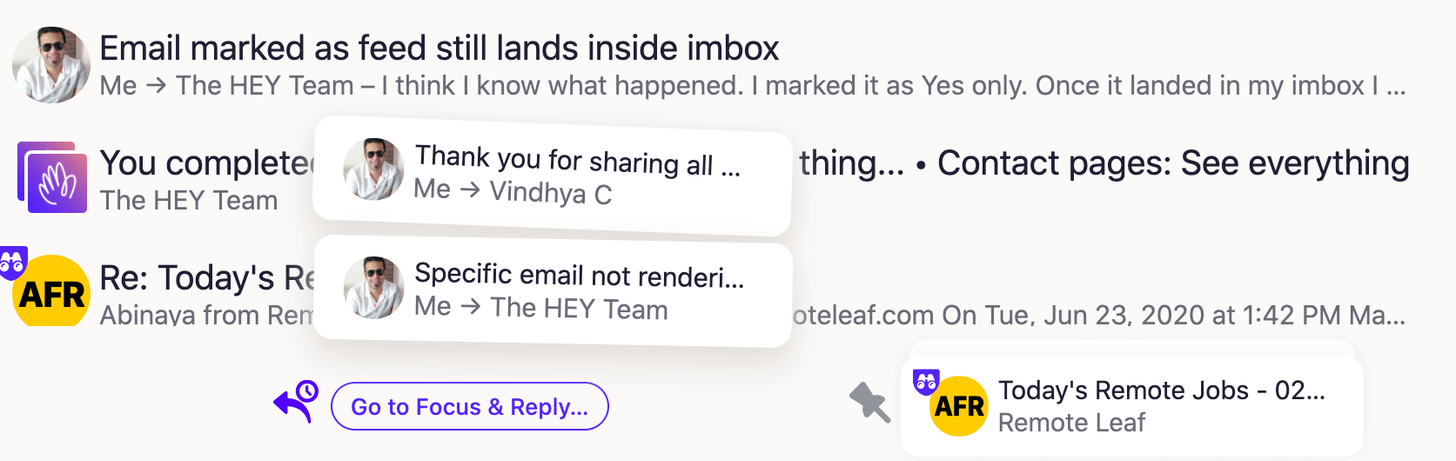
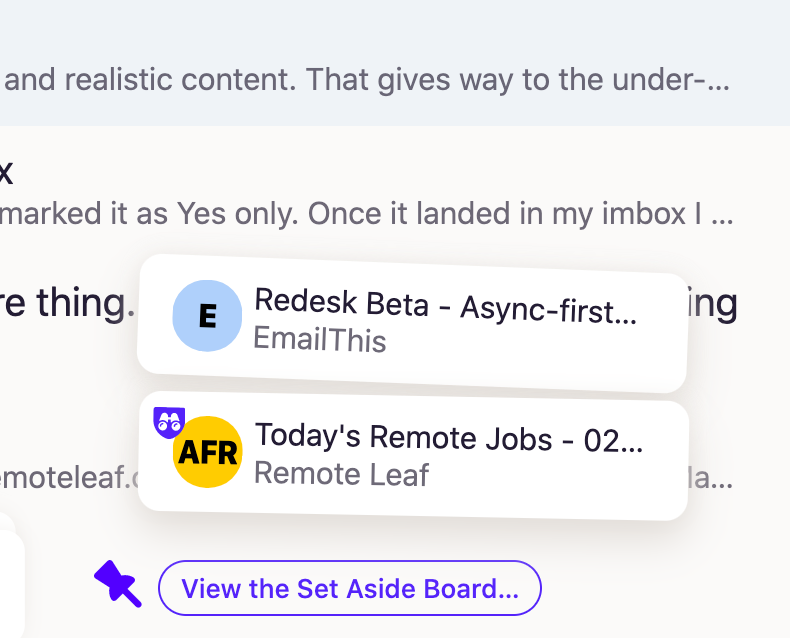
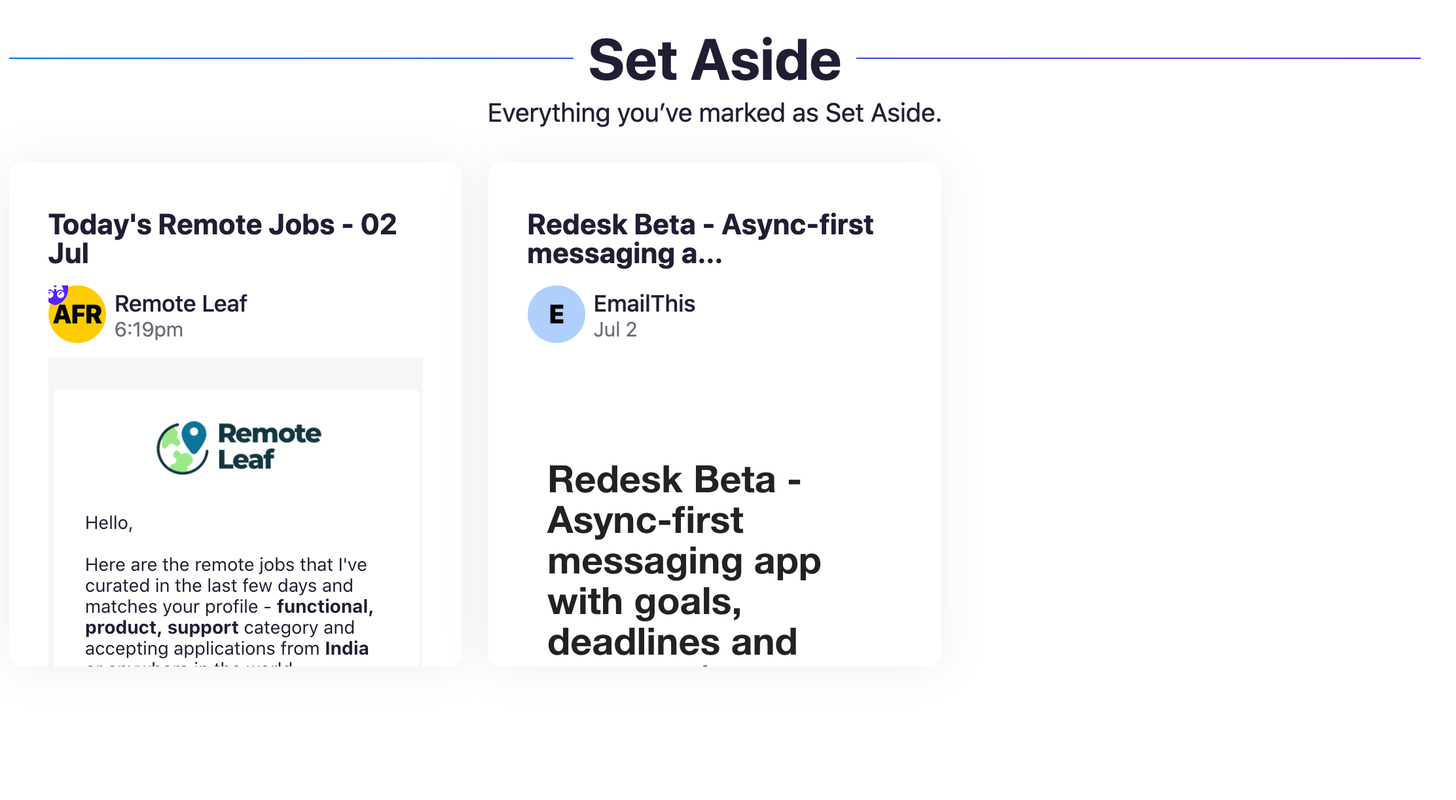
Problem #8: Do I need to read (or pretend to read) every email?
Problem Example:
Every email you get, you have to read it. Well, at least pretend to read it. Be it a blog update, company newsletter, transaction receipts, order update, etc. It can be a really time-consuming activity at times.
My Previous Hack:
I actually never thought of this as a problem, to be honest until I used Hey. I mean, every email is intended to be marked as read, right?
My Hey Workflow:
Hey’s philosophy is different. There are broadly four spaces where any email can land:
- Screener: New sender sending you an email for the first time. You can either say “No, thank you” or choose from one of the following space where they belong.
- Feed: Treat all your emails in this space like you treat your social media updates. You read them when you have free time. If you miss it, who cares. All emails are marked as read. So they don’t count towards your inbox count. You get to see a preview of each email and if you wish, you can expand it to read the full email. Trust me, it’s beautiful!
- Paper Trail: Feed for transaction emails that you’d like to keep it handy for future reference. Think Order Confirmations, Bank Transaction Updates, License Keys, etc. Here also, there is no concept of read/unread.
- Imbox: Finally, any email that you either need to act on or want to mark as read, should land here. Think real conversations, paid newsletters (that I don’t want to miss), support requests, etc.
I’ve been testing my new workflow with Hey for more than 2 weeks now. On average, I get 20–30 emails per day. Earlier I would be drowning in email. Now email feels amazing again!
Hey has a lot more to offer….
There are many more amazing features that I haven’t even talked about yet. You can check out all the amazing features here.
Questions/Doubts
I’ve heard several doubts from people around me/on twitter. Here’s my take on them:
Doubt #1: Is it worth the money?
Short Answer: Yes.
Long Answer:
- You get a really cool domain — @hey.com is a pretty unique domain. I would prefer this over having my own domain @firesofmay.com — Because you immediately be part of this unique set of people who own this address. Since it’s a paid app, it’s unlikely that everyone around you owns a @hey address (I do hope, though).
- Your data is yours — Your data belongs to you. Since you are paying for this, they will never sell your data to make some money.
- No Ads, ever — I didn’t know Gmail shows ads until I saw this tweet:
- Real Humans, Real Support — Their support team is just amazing. Just like any other product launching in the market, there are bugs and features missing. What makes it acceptable is that real humans are listening to your complaints/issues. Every time I raised a query, I got a realtime response, which is a fresh of breath air in SAAS email.
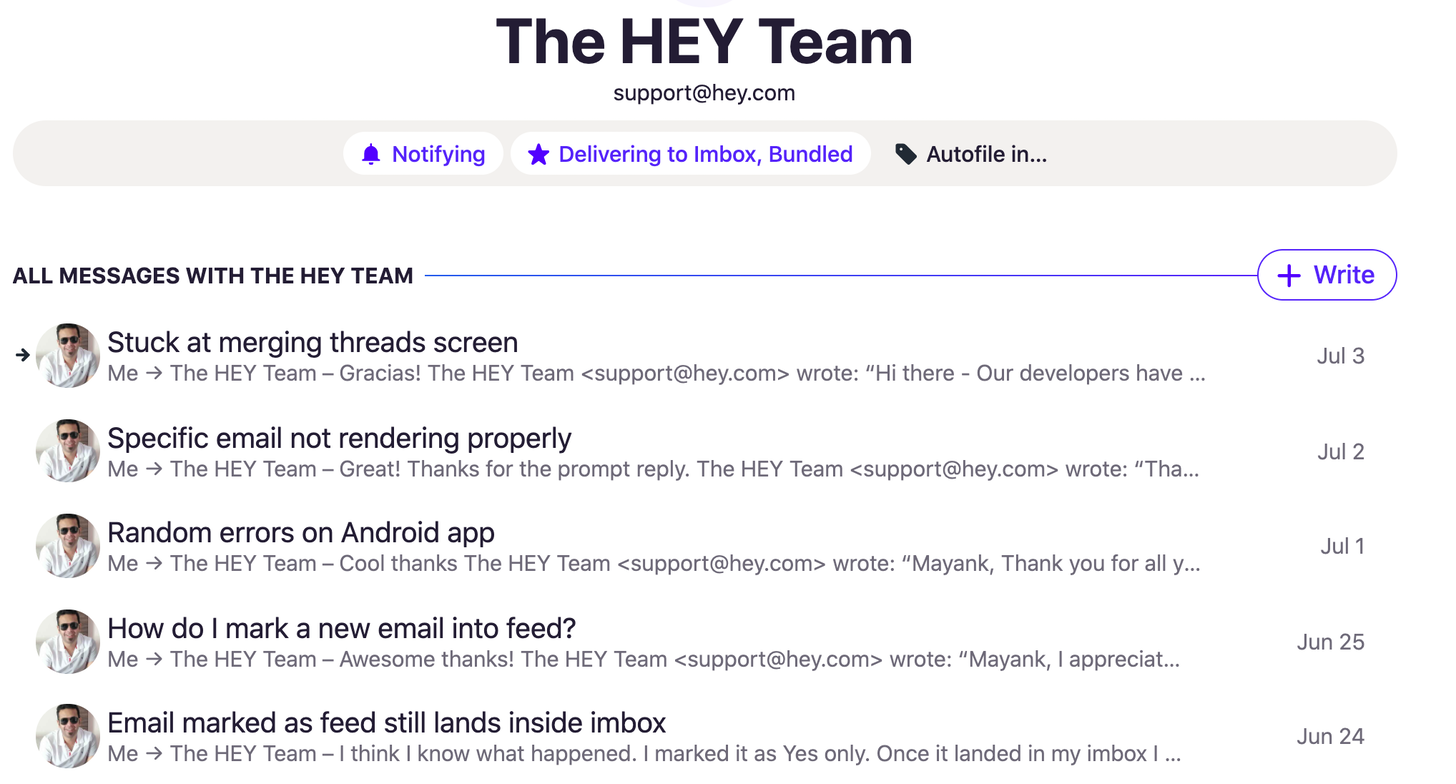
- Privacy Protection — Every email that you receive, tracks analytics about you, your device, your open rates, etc. This is a privacy invasion. Some clients deal with it by hiding images. Hey, on the other hand, has fixed this properly. You can read more about it here.
Doubt #2: What if I don’t pay for it the second time?
Even if you have paid for Hey services once, that email id is yours — F O R E V E R.
That’s right, you own it. While you can’t send emails from it, you can simply set up a forwarding email address and continue getting emails to your Hey address even if you don’t continue the subscription.
If you don’t believe me, here’s a tweet to prove it (37signals is the original name of the company behind Hey — Basecamp)
Doubt #3: It’ll be copied by others, so why bother?
There was a tweet recently mentioning he’s going to build a plugin that will replicate Hey — Like screener, reply later, set aside, etc. Some folks in my network are waiting to see how that turns out.
Here’s what I think:
- Platform Limitation: You can only copy and build on some other platform to an extent. There will be limitations that will be hard to bypass.
- Copying Beyond V1: You can only copy until V1. Once you match it pixel to pixel, you’ll be pulled in various different directions — Customer Feedback, Vision, Platform Limitations, Team capabilities, Product Team, Design Considerations, Price, Privacy as a feature, etc. These new signals will drift them from whatever they have copied so far. While they might start off as exactly the same, they’ll end up being something totally different.
- You can’t copy the future nor the past: And this is the most important aspect — I didn’t pay for what Hey is today. I paid for it to own what Hey will be in the future. I paid for the roots from where Hey has come from. Their development philosophy is unlike others. They have written a book on it as well — Shape Up. I highly recommend it if you are into tech. You can also read more about how Hey evolved overtime here.
Doubt #4: I can’t import my emails from my previous email account? How does that even work?
Yes, you can’t import emails into Hey (You can import your contacts btw). Initially, I had a strong objection towards this idea (Even DHH did internally). However, as I kept using it, I realized, Bankruptcy is a feature of the app.
When you build something new — you need to let go of your old ways, old ideas, and start fresh. There are some aspects of Hey, that just wouldn’t work if they allowed you to import your (decade?) old emails.
Once I continued using it, I rarely ended up looking at my previous emails. Email is a river. It flows really fast! After a week or two, you don’t care about previous emails. You move on. I can’t stress enough how liberating it is.
Hey gave me a new perspective on Bankruptcy being a feature, not just for products but also for life (maybe I’ll write on this perspective some other day).
Conclusion
Hey managed to capture people’s attention with a fresh take on email. While it is a fresh take, it’s also a strongly opinionated email that may not be for everyone. I suggest you give it a genuine try for 2 weeks. Setup email forwarding and just go with their philosophy. See if it fits your way of working with emails. You just might be surprised, like I was.